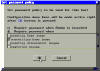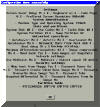first time
config | configuration dialog
system information |
system identification |
disks and partitions |
automated operations
backup strategy |
network settings |
security settings |
save configuration
advanced features
^toc
First Time Configuration
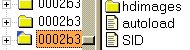
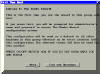 The Rembo Wizard's
functionality is configured for each host individually with autoload
configuration file. When
The Rembo Wizard starts,
autoload file is searched from Rembo's usual host -> group -> global
scope. If there is no autoload file in the host scope, a warning on the
right will be shown.
The Rembo Wizard's
functionality is configured for each host individually with autoload
configuration file. When
The Rembo Wizard starts,
autoload file is searched from Rembo's usual host -> group -> global
scope. If there is no autoload file in the host scope, a warning on the
right will be shown.
It goes without saying that only systems administrators should see the above
message and to continue from this point on is not possible to an end-user.
Pressing the Next button will make
The Rembo Wizard to do
following things:
- Check for administrator authentication
- Check if there is an autoload file on the group level of this host.
If there is it will be copied as the autoload file template for this
host
- In the case that there is no autoload file on the group level, the
global level autoload file will be first copied to the group level. All
the modifications that will follow in the next dialogs will be registered
both in the group level autoload file and in the target host's
autoload file
Important:
The autoload file in the host level contains disk partition signature of
each system. You cannot therefore blindly copy the autoload file from one
host's scope to an other without considering the possible differences in the
partition tables.
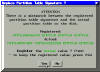 If
The Rembo Wizard detects a
mismatch between the target system's partition table and the partition table
signature registered in the autoload file, an alert is given as
illustrated on the left.
If
The Rembo Wizard detects a
mismatch between the target system's partition table and the partition table
signature registered in the autoload file, an alert is given as
illustrated on the left.
If you have copied the autoload file intentionally as it is - for the
needs of cloning, for example - you would answer No here. You would then
have to select Unattended or AutoRepair installation options to force the copied
partition table to take effect. This would obviously lead to the total loss
of all information on the first system disk.
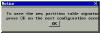 If
you answer Yes the target system's actual partition table will become the
partition table signature in the autoload file. The change is still not
immediate but you have to time for reflection as explains the pop-up message on
the right.
If
you answer Yes the target system's actual partition table will become the
partition table signature in the autoload file. The change is still not
immediate but you have to time for reflection as explains the pop-up message on
the right.
The Rembo Toolkit allows the autoload file to be located in the user
scope.
The Rembo Wizard uses this
feature but only in a temporary manner. During the configuration dialog, some
configuration settings are stored in the user scope. When the configuration
dialog closes, all the temporary settings in the user level autoload file
are removed. If you cut out the power, for example, while the configuration
dialog is open, some settings may remain active in the user level autoload
file. Always leave the configuration dialog before cutting the power off.
^toc
Configuration Dialog
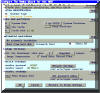 Configuration
dialog is started automatically if no autoload file exists for the host.
It can be started any time by the system administrator from
The Rembo Wizard main menu. A password
protected administrator's menu opens, containing a button for the client
configuration.
Configuration
dialog is started automatically if no autoload file exists for the host.
It can be started any time by the system administrator from
The Rembo Wizard main menu. A password
protected administrator's menu opens, containing a button for the client
configuration.


A configuration dialog box opens with following contents.
^toc
System information

Information about the target system is listed on the top of the dialog. The
information can be less complete than illustrated.
^toc
Computer Settings
Settings pushbutton opens an other dialog which allows you to
select from following settings
- Screen saver delay in minutes (0=no delay)
- Preferred Screen Resolution (available resolutions are listed)
- Define the keyboard type
- Define the language code page (needed if the target has Windows 9x).
- Define how the BIOS clock (CMOS clock, System clock) is set.
- Local time is used by default
- Many Linux installations require that Universal Coordinated Time (UTC)
is used.
|
 |
^toc
System identification

The Machine Type three character code allows you to remember on which
machine a particular disk image belongs to.
The Rembo Wizard does not
recognize the hardware type nor it does not take any action based to it but
requires the field for the image name.
Therefore you can use the Machine Type three character code for your
own needs, to better organize disk images.
For example, you can give codes for hardware types, such as DO1
for Dell Optiplex GX1. Or you can give codes according the usage of the
machine, such as SE1 for secretary's machine, OPR for
operator's machine, and so on, the choice depends usually of the size
of the organization you work for.
The Operating System type three character code must
correspond to the operating system installed on the System Partition that
The Rembo Wizard
is set to working with. It is recommended to use CAPITAL letters, especially if
the Rembo Toolkit server is on a UNIX/Linux machine.
Below is a list of the recognized operating system types.
SuSE Linux
S64 Suse 6.4 (S** reserved for SuSE Linux)
S6A Suse 6.x (administrator's image)
S70 Suse 7.0
S71 Suse 7.1
S72 Suse 7.2
S73 Suse 7.3
S7A SuSE 7.x (administrator's image)
S80 Suse 8.0
S81 Suse 8.1
S8A SuSE 8.x (administrator's image)
RedHat Linux
R70 RedHat 7.0
R71 RedHat 7.1
R72 RedHat 7.2
R73 RedHat 7.3
R7A RedHat 7.x (administrator's image)
R80 RedHat 8.0
R8A RedHat 8.x (administrator's image)
Debian Linux
D30 Debian 3.0
D3A Debian 3.x (administrator's image)
Windows
W95 Windows 95
W98 Windows 98
WNT Windows NT
W2K Windows 2000 Workstation
W2S Windows 2000 Server
W2A Windows 2000 (Sysprep-image or other admin image)
WME Windows ME
WXP Windows XP
WXA Windows XP (Sysprep-image or other admin image)
^toc
Disks and partitions

The Rembo Wizard
is designed to take a base image and snapshots of a Operating System, installed
on the System Partition of the System Disk.
The Rembo Wizard configuration
dialog analyzes the available System Disks found upon the system
startup. You can select a new disk from the list in the configuration dialog.
Once you change the disk,
The Rembo Wizard searches for the
System Partitions from the new disk. Select the partition on which the
system is installed.
If the System Partition list is empty, the System Disk does
not contain any known partition types. You can observe the disk's partition
table with the Rembo FDisk-utility, which can be started from the
Administrator's Menu. The same tool can be used to create a new partition table.
Just remember to leave enough space for the Rembo cache, to store the system
image and the system snapshots.
If your system is a flavor of GNU/Linux,
The Rembo Wizard expects to
find a swap partition from the same disk on which the System Partition is
located.
It is a good idea to create a swap partition before entering into
The Rembo Wizard
configuration dialog. If the system is already installed, there is most
probably a valid swap partition. Otherwise, use the the Rembo FDisk-utility,
which can be started from the Administrator's Menu to create a partition type
LINUX-SWAP, together with the system partition and other possible
partitions.
Rembo OS uses a non-partitioned, contiguous space at the end of an hard disk
as a disk cache for its network operations. As a fall-back solution, Rembo OS
supports direct network access operations, by-passing cache.
It goes without saying that cached network operations are generally faster
than the network-only access, except during the first time access, when the file
or files are read back into the cache partition.
The Rembo Wizard supports both
type of operations, cached or non-cached. Cached access is recommended way to
operate.
^toc
Automated operations

The Rembo Wizard can
automatically install or update the system. You can select from the following
operation modes:
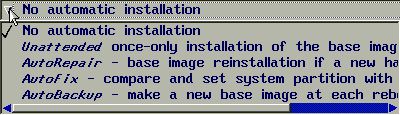
Unattended - Once-only unattended installation of the entire system
using the system's base image and the stored partition table signature. Does not
require screen, mouse or keyboard (if present, they are be blocked). Typical
usage:
- First time installation of a new workstation
- Installation or update of a computer cluster node or a control system computer
Warning: The entire disk will be repartitioned and all existing
data on the will be lost.
AutoRepair - At every reboot, compare the system's stored primary
partition signature to the actual partition table on the system hard disk. If
the value is different, perform an unattended installation. Does not require
screen, mouse or keyboard (if present, they are be blocked). Typical usage:
- Allow the maintenance personnel to change a broken hard disk of a computer
cluster node or a control system computer and get the system reinstalled
automatically when the power is turned back on.
Warning: The entire disk will be repartitioned and all existing
data on the will be lost.
AutoFix - At every reboot, compare the system partition to the base
image and restore the system partition to the exact state it was when the base
image was taken. Typical usage:
- Public access workstations with scheduled, overnightly reboots.
Note: AutoFix includes AutoRepair. If the system's hard disk
partitioning is found damaged, AutoRepair will reinstall the system
entirely.
AutoBackup - At every reboot, take a base image of the system
partition. This is like taking a new base image manually. All existing System
Snapshots or Software Snapshots that are based on the old base image are
deleted.
When used in conjuction with the above automatic installation operations, you
can create powerful synchronization processes. For example, in a cluster of
machines, machine A is the reference machine of the group. It is set for
AutoBackup and it takes a new base image at the group level. All other
machines (B, C, D, ...) are set to AutoFix and every time they boot
they get synchronized with A.
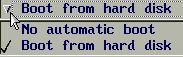
You can set up the target system's BIOS so that by default the system boots
from the hard disk and you would only boot from network (and with Rembo OS +
The Rembo Wizard)
when you hit the F12 button during the boot. This feature is available on most
modern PCs.
Alternatively you can keep the PXE / Network / Rembo /
The Rembo Wizard boot activated
all the time. Especially if you want to use the above Automatic Installation
features, you must allow
The Rembo Wizard to get in
execution at every reboot.
This is were the Automatic Boot feature of
The Rembo Wizard is useful.
Every time
The Rembo Wizard starts it
shows a progress bar. If none of
The Rembo Wizard menu buttons
is pressed, the system check if there is no pending automatic installation
operations. If there is none, or when an automatic installation operation is
finished, the system is booted. The time the progress bar is visible can be set
with the Delay parameter.
Windows users can select only to boot from the hard disk, using the Master
Boot Record (MBR).
Linux systems can be booted either using the kernel found from the system
disk as the default boot kernel in /etc/lilo.conf and in /boot
or using a network kernel stored automatically on the server during the base
image creation. In cloned Linux systems, such as with cluster nodes, using the
network kernel is recommended.
^toc
Backup strategy

- Max. number of backups limits the number of Snapshots or
Differentials that can be taken for a given system. One particular use for the
system administrator could be to take a few snapshot images and then turn this
parameter to a lower value, this way protecting his own, 'secret' snapshot image
but still allowing the user to make backups.
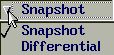 -
Snapshots vs. Differentials: A snapshot of the system is like
the base image, but thanks to the Rembo server's shared file system, only those
files that are different on the disk when compared to the base image are stored.
A differential image is an independent archive, containing the differences
against the base image. With Windows 2000/XP and with Linux, it is also a list
of differences that the system administrator can edit before restoring.
Therefore we can say that a Snapshot is a user level backup method and
that a Differential is an administrator level method of distributing
different software installations on top a base operating system image. You may
want to read this
Software Snapshot How To document to learn more about differential images.
-
Snapshots vs. Differentials: A snapshot of the system is like
the base image, but thanks to the Rembo server's shared file system, only those
files that are different on the disk when compared to the base image are stored.
A differential image is an independent archive, containing the differences
against the base image. With Windows 2000/XP and with Linux, it is also a list
of differences that the system administrator can edit before restoring.
Therefore we can say that a Snapshot is a user level backup method and
that a Differential is an administrator level method of distributing
different software installations on top a base operating system image. You may
want to read this
Software Snapshot How To document to learn more about differential images.
- Image Compression, when selected, asks the server to compress the
disk image before it is stored on the Rembo server's file system. This is a time
consuming operation but it can be justified if it is essential to save the
server's disk space. Note, however that there must be at least the double of the
image size available on the server before the compression starts. It is
recommended to add disk space on the Rembo server and keep this option cleared.
- Read Back Shared Files controls the operation after the uploading
of a backup image to the Rembo Toolkit server has been completed. If selected,
all shared files on the server are automatically loaded back to the local hard
disk cache partition, if available. This will make the further backup or
restoration operations faster but will slow down the first backup operation, of
course. If turned off, the shared files will be read back only when needed, that
is during the next backup or restoration operation.
^toc
Network settings

| - Transfer protocol
depends of wether the Rembo OS is allowed to use hard disk cache or not for
its network operations. The selection is done in the
Disks and partitions section. The most
effective transfer speed can be obtained with UCAST and with
MCAST protocols. NetFS is less effective network protocol but
it does not require hard disk cache. |
 |
- MCAST Multicast protocol
should be enabled only when there are several machines to be cloned from a
same disk image. For example, on a dedicated control system network or on a
dedicated network of a cluster of computers. If you do not have an exact
knowledge of the behaviour of your network infrastructure's routers with
multicast frames, do not set multicast protocol active but on dedicated,
isolated networks.
- Transfer speed is set to limit the bandwith used by the Rembo OS.
If you are operating on a classical, 10 Mbit/s non-switched Ethernet, you would
like to limit the speed to 5 Mbit/s. On a switched, 100 Mbit/s Ethernet 20 Mbit/s
is a reasonable setting. Unlimited speed is used on a dedicated network, for
example on a private network of a Linux Beowulf cluster to allow the fastest
possible image installation times.
Network Settings pushbutton opens the above dialog. If you have root
privileges, you can enable MCAST protocol and change the network speed
limitation.
^toc
Security settings

- Allow floppy boot may
be an important security issue on public access workstations, where this
parameter should be set as No. Note that you must disable
the possibility to boot from floppy also on system's BIOS, otherwise the
network boot can be interrupted.
| Set password policy pushbutton opens the dialog
on the right. Using the dialog,
The Rembo Wizard may be set
to require password when it is starting up, creating a base image,
overwriting a base image, taking a snaphot or differential image and when
restoring images. |
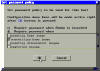 |
- An advanced argument in the host's autoload
file, startAuthentication, can be
used to remove all the user authentication. A non-authentication version of
The Rembo Wizard
will be started.
^toc
Save configuration

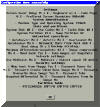 Press OK to store the selected configuration in the host's autoload
file (and in the group's autoload file, if first time configuration for
the group). You can also decide to cancel the operation or to revert to the
group level settings.
Press OK to store the selected configuration in the host's autoload
file (and in the group's autoload file, if first time configuration for
the group). You can also decide to cancel the operation or to revert to the
group level settings.
If you press OK,
The Rembo Wizard will
modify the settings in the host's autoload file and give a summary of all
arguments in a confirmation windows illustrated on the right.
08 Dec 2004
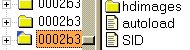
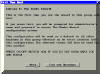 The Rembo Wizard's
functionality is configured for each host individually with autoload
configuration file. When
The Rembo Wizard starts,
autoload file is searched from Rembo's usual host -> group -> global
scope. If there is no autoload file in the host scope, a warning on the
right will be shown.
The Rembo Wizard's
functionality is configured for each host individually with autoload
configuration file. When
The Rembo Wizard starts,
autoload file is searched from Rembo's usual host -> group -> global
scope. If there is no autoload file in the host scope, a warning on the
right will be shown.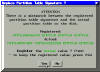
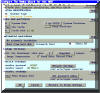






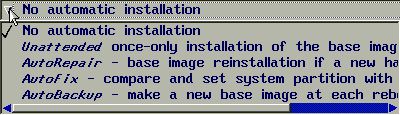
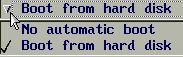

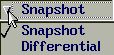 -
Snapshots vs. Differentials: A snapshot of the system is like
the base image, but thanks to the Rembo server's shared file system, only those
files that are different on the disk when compared to the base image are stored.
A differential image is an independent archive, containing the differences
against the base image. With Windows 2000/XP and with Linux, it is also a list
of differences that the system administrator can edit before restoring.
Therefore we can say that a Snapshot is a user level backup method and
that a Differential is an administrator level method of distributing
different software installations on top a base operating system image. You may
want to read this
-
Snapshots vs. Differentials: A snapshot of the system is like
the base image, but thanks to the Rembo server's shared file system, only those
files that are different on the disk when compared to the base image are stored.
A differential image is an independent archive, containing the differences
against the base image. With Windows 2000/XP and with Linux, it is also a list
of differences that the system administrator can edit before restoring.
Therefore we can say that a Snapshot is a user level backup method and
that a Differential is an administrator level method of distributing
different software installations on top a base operating system image. You may
want to read this