The Rembo Wizard 2.0

|
|
|
|
|
|
Software Snaphots
How To
by
Petri Mäkijärvi
December 10, 2002
Abstract:
The Rembo Wizard 2.0 is a free plug-in module for the Rembo Toolkit 2.0, a
PXE-enabled, Pre-OS platform for the system hard disk management for Windows and
Linux PC-computers.
This document explains how system administrator can use The Rembo Wizard to plan and execute distribution of different software configurations on target computer.
Switching to Differential Images
Create Differential Text Log File
Study, Modify Differential Text Log File
Take Differential (or Incremental) Image
Keep Software Snapshot Images Organized
Save Differential Images On RAD-Files
Use The Right Scope Level For Your Images
Use The Rembo Wizard’s Reserved Names
Introduction
The Rembo Wizard is a free plug-in module for the Rembo Toolkit.
One of the features available on The Rembo Toolkit (starting from the release 2.0) is the capability to take incremental or differential Software Snapshots.
A Software Snapshot is a set of several files on the Rembo server that describes how a given system differs from the basic system installation once a software package has been installed on it. The Rembo Wizard calls these set of files as “differentials”. The system administrator can prepare differential images with The Rembo Wizard and use the set of images to install different type of software configurations on new machines, according the needs and according the company’s licensing policies.
Operating Procedure
Below picture illustrates the operating procedure.
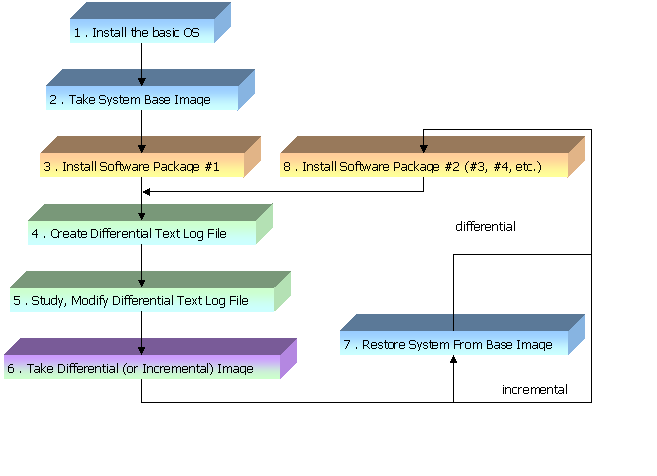
- Install
the basic OS
The operation starts with installing the basic operating system. Set the common parameters that should be present in all computers in you organization, but nothing else. - Take
System Base Image
All differentials are compared to the base image. - Install
Software Package #1
According to your plan; select the first software package to be installed on your system. - Create
Differential Text Log File
The Rembo Toolkit supports an intermediate step in the creation of the differential image, which allows the administrator to fine tune the differential image. A text log file is created about the differences between the base image and the current state of the system disk (this feature is not available for Windows 9x/Me, but the differential image is created directly, without a text log file). - Study,
Modify Differential Text Log File
After having installed the software, you may have forgotten some installation temporary files on the system, or you can observe that the system itself has added some undesirable files in your system’s configuration. If you judge it necessary, you can decide to not to include these files into the differential image, or to decide to use the base image’s file(s) instead, or do any other modification into the text log file, defining this way the differential image that you want to distribute. - Take
Differential (or Incremental) Image
Using the differential text log file, the base image and the actual state of the system disk, Rembo will create a set of files on the server, presenting the differential image according to the description in the text log file. - Restore
System From Base Image
Depending if your software installation plan is incremental or differential, restore the system with the base image. For example, supposing that you do not want that the Software Package #1 is present in the installations with the Software Package #2, you want to use differential method and you would now restore the basic operating system from the base image. - Install
Software Package #2 (#3, #4, etc.)
Repeat the procedure for all the packages that you plan to distribute with the new installations.
As a result of the above procedure you get a set of files on the Rembo server. The Rembo Wizard is a utility that you can use to create the file set and to better manage it.
In following we are studying how to use The Rembo Wizard in the above procedure. We will suppose also that you have already a base image taken of your system.
Switching to Differential Images
The default operation mode of The Rembo Wizard is to take System Snapshots. Go to the Configuration menu and in the Backup Strategy section, select Differential.
Create Differential Text Log File
The differential text log file is a temporary file within the host scope, in the hdimages-directory. The URI of the file is net://host/hdimages/DiffLog.txt.
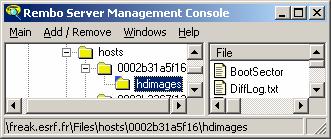
The differential log file does not exist by default, but it is created uniquely for each differential image. Once it has been used to create a differential image it is copied into the resulting file set on the server.
After installing the software package(s) of your choice hit the Make Backup-button in the main menu. In the absence of the differential log file, you are invited to create a new one as illustrated below.
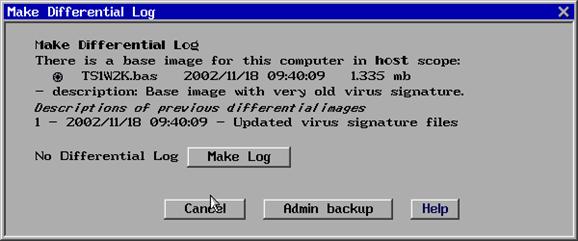
Study, Modify Differential Text Log File
Once the differential text log file is created you are invited to view and or edit it.
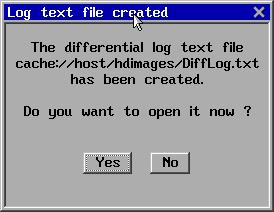
Nothing prevents view the differential text log file right there on the spot but if you plan to modify it, it would be a better idea to return to your office, sit down and carefully plan what you want to suppress or otherwise modify in the image. The Rembo Server management tool for Windows gives you download/upload possibilities so that you can use your favorite text editor to modify the image, or you can use the management tool’s integrated text editor.
But note that the step of modifying the differential text log file is nothing of mandatory. You can leave it as is, if you prefer not to dive into the details of the installation.
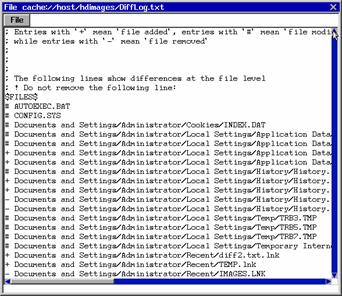
Take Differential (or Incremental) Image
Once there is a DiffLog.txt-file you can proceed taking the actual differential image, which presents the software snapshot of the system compared to the base image. Again, hit the Make Backup-button in the main menu. This time you will get the “normal” backup dialog, added with the possibility to recreate the differential log text file, if needed
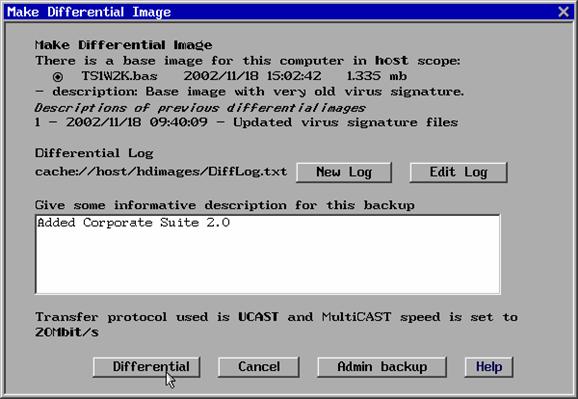
Keep Software Snapshot Images Organized
You have now a set of files on the server that each represents a differential image or the base image. In our example, the server contains the following file set:
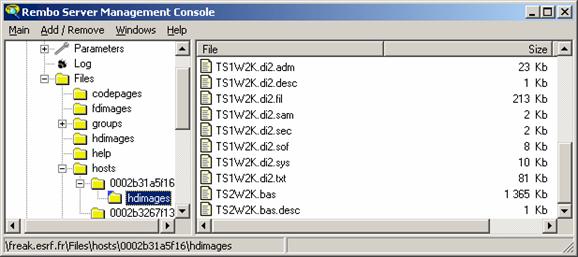
The *.di2.* can be used to identify the files belonging to the differential image number two that we just took above. Since this is a Windows 2000 system, there is quite a few of them. The Rembo Wizard allows you not to worry about the file naming when you are working with them. But when you start to plan the software distribution and the backing up of your images, you may want to read following sections.
Save Differential Images On RAD-Files
Rembo Toolkit 2.0 introduced the shared files method on the server (and on the target’s cache partition). Files that can be found from two different images, for example are stored on the server but once. Therefore the files that you can see on the server are not monolithic but instead just an index, or a key to the list of files stored on the server. You cannot just copy the visible (index) file to an other server an expect it to work. All of the related shared files must be copied as well.
Rembo Toolkit contains a tool that helps retrieval, storing and distribution of disk images with their shared files. Both the netclnt-command line utility and the Rembo Server Management console supports import and export operation with an archive format called RAD-file (from their Rembo Auto-Deploy product, presumably).
The images that you have created are a result of your hard work. Use RAD-file format to back them up!
Use The Right Scope Level For Your Images
Although you may want to work at host scope while you are preparing the differential images, you should consider moving the images either to the group scope level or even to the global level. This way you can obtain a visibility to the differential images from new systems that you are preparing.
Use The Rembo Wizard’s Reserved Names
The Rembo Wizard has a reserved name scheme for administrator’s images.
ADM??A
Where “ADM” is the Machine Type and “??A” is the Operating System, for example “W2A” for the Windows 2000 administrator’s image (Sysprep-image or any other administrative image).
Naming your differential images this way will help you in the installation of the new machines. Following presents one possible way to use the reserved names:
 New W2K machine
is to be installed in group “secretaries”, set the Machine Type
“SEC” and the Operating System “W2K”
New W2K machine
is to be installed in group “secretaries”, set the Machine Type
“SEC” and the Operating System “W2K”
 Do not put
any base images with SECW2K-names on the scope visibility of the new machines
Do not put
any base images with SECW2K-names on the scope visibility of the new machines
 In The Rembo
Wizard Main Menu, hit Restore Backup
In The Rembo
Wizard Main Menu, hit Restore Backup
 The Rembo Wizard
searches for the SECW2K names but cannot find any. Instead it will find ADMW2A
images on the global scope of the server
The Rembo Wizard
searches for the SECW2K names but cannot find any. Instead it will find ADMW2A
images on the global scope of the server
 You will be
prompted for your administrator’s password
You will be
prompted for your administrator’s password
 The Rembo Wizard
will change the identity of the machine temporarily to “ADM” /
“W2A” which will allow you to proceed with the installation of the
administrator’s image
The Rembo Wizard
will change the identity of the machine temporarily to “ADM” /
“W2A” which will allow you to proceed with the installation of the
administrator’s image
Restoring Differential Images
As usual, the restoration is done with the Restore Backup button of the The Rembo Wizard Main Menu. The usage is completely similar to the System Snapshot installation. In the background the operation is largely different, though. The Rembo Wizard always quick formats the system partition when restoring from the differential images. The base image gets always installed first on the system partition. Then the differential image is applied on top of the base image.
