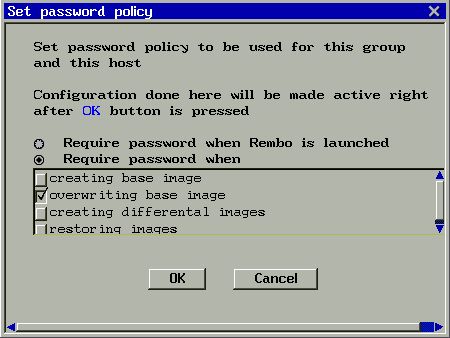autoload file | configuration dialog
computer
settings | network settings | password policy
( idx )
autoload File Explained
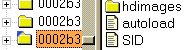 The Rembo Wizard's functionality is
configured for each host individually with autoload configuration file.
When The Rembo Wizard starts,
autoload file is searched from Rembo's usual host -> group -> global
scope. If there is no autoload file in the host scope, following warning
will be shown:
The Rembo Wizard's functionality is
configured for each host individually with autoload configuration file.
When The Rembo Wizard starts,
autoload file is searched from Rembo's usual host -> group -> global
scope. If there is no autoload file in the host scope, following warning
will be shown:
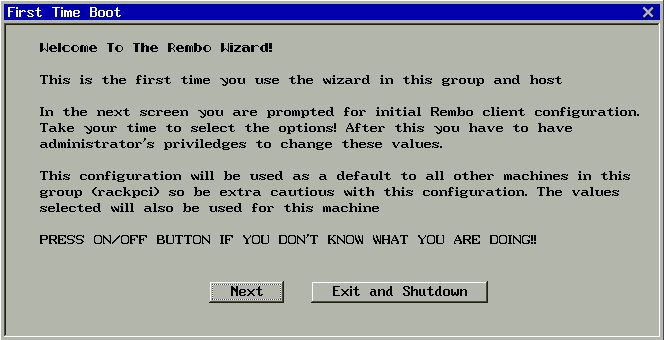
It goes without saying that only systems administrators should see the above
message and to continue from this point on is not possible to an end-user.
Pressing the Next button will make
The Rembo Wizard
to do following things:
- Check if there is an autoload file on the group level of this host.
If there is it will be copied as the autoload file template for this
host.
- In the case that there is no autoload file on the group level, the
global level autoload file will be first copied to the group level. All
the modifications that will follow in the next dialogs will be registered
both in the group level autoload file and in the target host's
autoload file.
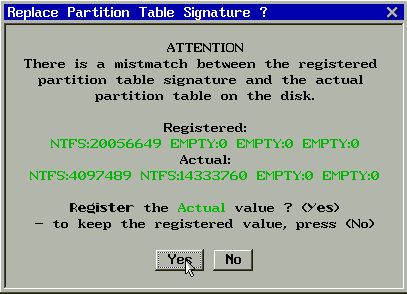 Important:
The autoload file in the host level contains disk partition signature of
each system. You cannot therefore blindly copy the autoload file from one
host's scope to an other without considering the possible differences in the
partition tables.
Important:
The autoload file in the host level contains disk partition signature of
each system. You cannot therefore blindly copy the autoload file from one
host's scope to an other without considering the possible differences in the
partition tables.
If The Rembo Wizard detects a
mismatch between the target system's partition table and the partition table
signature registered in the autoload file, an alert is given as
illustrated on the left.
If you have copied the autoload file intentionally as it is - for the
needs of cloning, for example - you would anser No here. You would then
have to select Unattended or AutoRepair installation options to force the copied
partition table to take effect. This would obviously lead to the total loss
of all information on the first system disk.
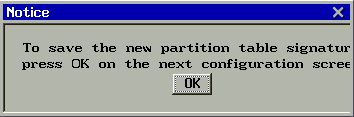 If
you answer Yes the target system's actual partition table will become the
partition table signature in the autoload file. The change is still not
immediate but you have to time for reflection as explains the pop-up message on
the right.
If
you answer Yes the target system's actual partition table will become the
partition table signature in the autoload file. The change is still not
immediate but you have to time for reflection as explains the pop-up message on
the right.
The Rembo Toolkit allows the autoload file to be located in the user
scope.
The Rembo Wizard uses this feature but
only in a temporary manner. During the configuration dialog, some configuration
settings are stored in the user scope. When the configuration dialog closes, all
the temporary settings in the user level autoload file are removed. If
you cut out the power, for example, while the configuration dialog is open, some
settings may remain active in the user level autoload file. Always leave
the configuration dialog before cutting the power off.
( idx )
Configuration Dialog
 Configuration dialog is started automatically if no autoload file
exists for the host. It can be started any time by the system administrator from
The Rembo Wizard
main menu. A password protected administrator's menu opens, containing a button
for the client configuration.
Configuration dialog is started automatically if no autoload file
exists for the host. It can be started any time by the system administrator from
The Rembo Wizard
main menu. A password protected administrator's menu opens, containing a button
for the client configuration.


A configuration dialog box opens with following contents.

Information about the target system is listed on the top of the dialog. The
information can be less complete than illustrated.

The Rembo Wizard comes with a template
file called rembo-names. It is intended to contain your organization's
nomenclature for the Machine Types and Operating System Types. You can view the
rembo-names file with this button.

Type here in three capital letters the type of the machine according to your
organization's nomenclature. If this a new machine type, invent a new letter
combination (and do not forget to update the rembo-names file). If
available, manufacturer's information is illustrated on the right.

Type here in three capital letters the type of the operating system according as
explained in the distribution's rembo-names file. You do not want
to make up any new operating system types at this point.

The system partition images stored in the Rembo Server's file system can be
compressed to a high degree. This operation - which saves a considerable amount
of disk space - is a CPU intensive and time consuming operation that occurs on
the server side. As a rule we could say that for end-users who take images of
their systems for backup purposes themselves, do not use image compression for
faster operation. For servers, control system machines and such use
compressions.

When The Rembo Wizard starts, it
checks the following flags for automated operations.

Unattended installation does not require keyboard, screen or mouse. Even your
presence is not required! When this flag is on, system's first disk get
partitioned according to the partition table signature stored in the autoload-file.
All data on the system partitions will be lost. The boot partition, the system
partition and the swap partition (for Linux) will be formatted. Possible data
partitions will not be formatted but depending of the operating system they may
become unusable. The first base operating system image found in the scope order
host -> group -> global will be installed on the first partition. Typical
usage is when installing a cluster of servers or when distributing a new version
of installation on a group of control system machines.

When AutoRepair flag is on, the system's first disk partition table is inspected
against the partition table signature stored in the autoload-file. If the
signature is different than what is found from the hard disk, the
The Rembo Wizard
will switch to the Unattended installation, as explained above. Typical usage is
with the control system machines: When such a machine's hard disk breaks down,
maintenance service personnel can change the system hard disk with spare. When
the system is powered on, it gets automatically regenerated without any
intervention from the maintenance personnel.

AutoFix flag is used with the systems that are in the public access areas, for
example. They can be programmed to reboot every night and the AutoFix flag
instructs The Rembo Wizard to use
Rembo's MD5-checksum based selective file regeneration on the system partition.
Data partitions and such are not touched and there is no rewriting of the
partition tables as with the Unattended installation mode. The synchronization
operation is usually somewhat faster than with the Unattended installation.

This is the default if no automatic installation operation is required. Select
this option when the user wants to use
The Rembo Wizard
to make his/her own system level backups.

If you turn this flag off,
The Rembo Wizard will stay on the
screen and you must push some buttons to get the operating system started.

When Autoboot is on, The Rembo Wizard
will try to boot from the system hard disk partition. For Windows systems this
is the only possible option. For Linux, Rembo's Linux-boot method is used with
the first kernel that is found declared in the /etc/lilo.conf (image is
mandatory, root, initrd are used if declared. The operation
is not a LILO boot, you do not have to run lilo(8) on the target
machine).

When Autoboot is on, The Rembo Wizard
will boot the Linux system with a network kernel that was stored on the Rembo
Server together with the system's base image (.krn extension). If there
is a initial ram disk image attached to the kernel (.initrd extension),
it will be passed to the kernel. Typical usage of the network based kernel boot is to make sure that
a group of machine all use the same kernel (I/O workstations, control system
machines, server clusters and such).

Adjust the time of the progress-bar that gives you an opportinity to stop any of
The Rembo Wizard automated procedures.

In public access computers you have probably set up the BIOS so that floppy disk
boot is not possible. Select No here as well if this is the case. All
others use Yes.

see network settings section if you have need to change
the network characteristics for the host.

see computer settings and
password policy section for more information. For
most operations these settings do need to be changed.

To save the modifications, press OK. This will also save the current partition
table as a partition table signature in the autoload-file (unless there
has been a mismatch warning message and you have selected not to store the
actual partition table). For the first time configuration you cannot cancel the
operation (turn the power off if you are still hesitating).
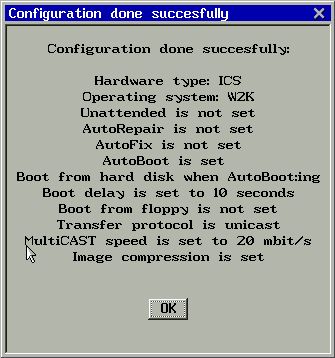
Confirmation that modifications are stored into the autoload-file of
the host scope (and on the group scope, if first time configuration for the
group).
( idx )
Computer Settings Configuration
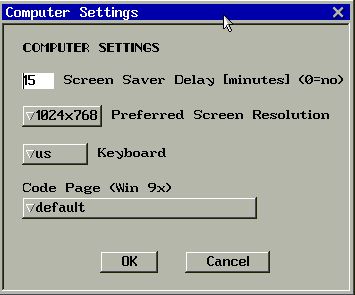
Computer settings is a sub-dialog of the configuration dialog. The default
settings illustrated above are suitable for most machines with a Linux
installation or with an English Windows installation. You can change the default
values for your organization by editing the autoload-file on global scope level.
 Set
the (blank) screen saver delay in minutes. Set 0 (zero) minutes if no screen
saver is wanted.
Set
the (blank) screen saver delay in minutes. Set 0 (zero) minutes if no screen
saver is wanted.
 A
list of available video modes is given. Select one of the available modes for a
preferred video mode. Please note that if the resulting autoload-file is
used on a other type of hardware, the word preferred takes its full
sense: the given video mode is used only if it available on the system,
otherwise first non-text-mode video mode is selected automatically.
A
list of available video modes is given. Select one of the available modes for a
preferred video mode. Please note that if the resulting autoload-file is
used on a other type of hardware, the word preferred takes its full
sense: the given video mode is used only if it available on the system,
otherwise first non-text-mode video mode is selected automatically.
 A
list of available keyboard-map files on the Rembo Toolkit server is given.
A
list of available keyboard-map files on the Rembo Toolkit server is given.
 If
you have a Windows 9x system with a non-English file system, you must
select a corresponding code page, otherwise the Rembo OS fails to synchronize
your file system.
If
you have a Windows 9x system with a non-English file system, you must
select a corresponding code page, otherwise the Rembo OS fails to synchronize
your file system.
( idx )
Network Settings Configuration
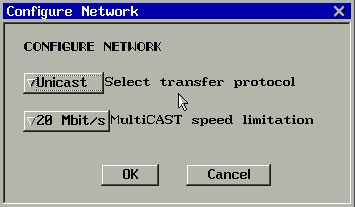
Network settings is a sub-dialog of the configuration dialog. The default
settings illustrated above are suitable for a public, 100 Mbit/s, switched
Ethernet with 1 Gbit/s backbones. You can change the default values for your
organization by editing the autoload-file on global scope level.
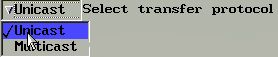 The
thumb rule is to use Unicast always, when there is no need to generated several
machines simultaneously. In public, corporate level networks, use always Unicast
protocols. Multicast is useful on private networks. For example, you can
regenerate an entire cluster of server machines simultaneously with multicast
techniques. Just remember to reserve an empty space of about 1.5 GB at the end
of your hard disk for Rembo's disk cache if you select Multicast here.
The
thumb rule is to use Unicast always, when there is no need to generated several
machines simultaneously. In public, corporate level networks, use always Unicast
protocols. Multicast is useful on private networks. For example, you can
regenerate an entire cluster of server machines simultaneously with multicast
techniques. Just remember to reserve an empty space of about 1.5 GB at the end
of your hard disk for Rembo's disk cache if you select Multicast here.
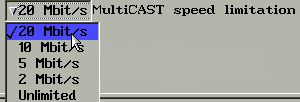 This
option is the same for the Multicast and Unicast protocols. In fact, Rembo uses
bunches of 16 packet in the network. This parameter adjust the delay between the
bunches. For classical type of Ethernet you may want to select slower speeds
than the illustrated 20 Mbit/s. Even with switched 100 Mbit/s Ethernet, do not
use Unlimited speed, since this may saturate too much your backbone connections
between routers. Use Unlimited speed only on private networks between the target
machines and the Rembo Server.
This
option is the same for the Multicast and Unicast protocols. In fact, Rembo uses
bunches of 16 packet in the network. This parameter adjust the delay between the
bunches. For classical type of Ethernet you may want to select slower speeds
than the illustrated 20 Mbit/s. Even with switched 100 Mbit/s Ethernet, do not
use Unlimited speed, since this may saturate too much your backbone connections
between routers. Use Unlimited speed only on private networks between the target
machines and the Rembo Server.
( idx )
Configuring Password Policy
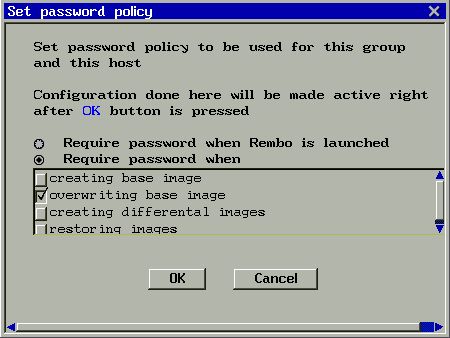
With this dialog you can set the password policy to anything from relaxed to
paranoid:

This is an equivalent to the BIOS startup password.

Password policy of the different image manipulation operations.

Require password when creating a base image for the system (when there is no
images in the host's scope).

Require password when overwriting existing base image of the system (and
destroying possible differential images). For most occasions, this should be
system administration operation only.

Require password when a base image for the system exists and when the user
requires for a new backup for the system.

Require password when for any system restoration operation.
30 May 2002
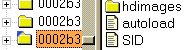 The Rembo Wizard's functionality is
configured for each host individually with autoload configuration file.
When The Rembo Wizard starts,
autoload file is searched from Rembo's usual host -> group -> global
scope. If there is no autoload file in the host scope, following warning
will be shown:
The Rembo Wizard's functionality is
configured for each host individually with autoload configuration file.
When The Rembo Wizard starts,
autoload file is searched from Rembo's usual host -> group -> global
scope. If there is no autoload file in the host scope, following warning
will be shown: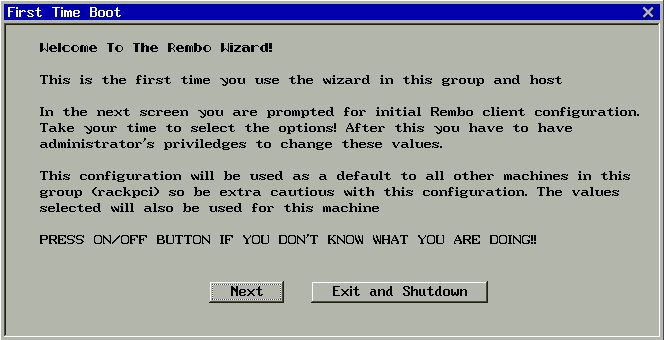
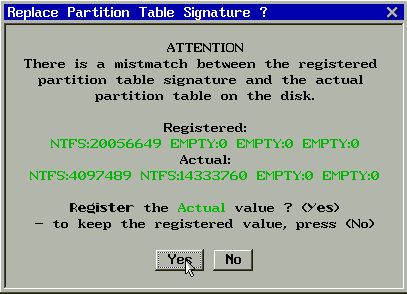 Important:
The autoload file in the host level contains disk partition signature of
each system. You cannot therefore blindly copy the autoload file from one
host's scope to an other without considering the possible differences in the
partition tables.
Important:
The autoload file in the host level contains disk partition signature of
each system. You cannot therefore blindly copy the autoload file from one
host's scope to an other without considering the possible differences in the
partition tables.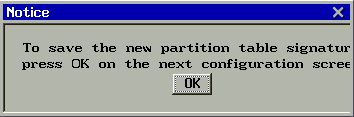 If
you answer Yes the target system's actual partition table will become the
partition table signature in the autoload file. The change is still not
immediate but you have to time for reflection as explains the pop-up message on
the right.
If
you answer Yes the target system's actual partition table will become the
partition table signature in the autoload file. The change is still not
immediate but you have to time for reflection as explains the pop-up message on
the right.



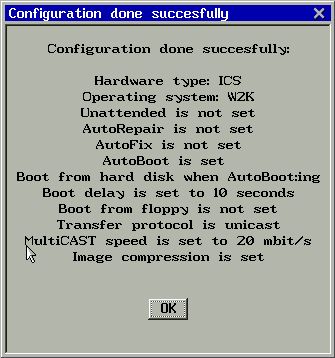
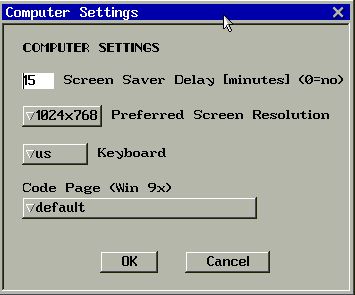
 If
you have a Windows 9x system with a non-English file system, you must
select a corresponding code page, otherwise the Rembo OS fails to synchronize
your file system.
If
you have a Windows 9x system with a non-English file system, you must
select a corresponding code page, otherwise the Rembo OS fails to synchronize
your file system.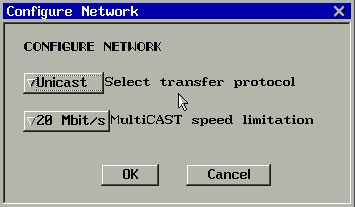
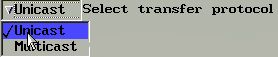 The
thumb rule is to use Unicast always, when there is no need to generated several
machines simultaneously. In public, corporate level networks, use always Unicast
protocols. Multicast is useful on private networks. For example, you can
regenerate an entire cluster of server machines simultaneously with multicast
techniques. Just remember to reserve an empty space of about 1.5 GB at the end
of your hard disk for Rembo's disk cache if you select Multicast here.
The
thumb rule is to use Unicast always, when there is no need to generated several
machines simultaneously. In public, corporate level networks, use always Unicast
protocols. Multicast is useful on private networks. For example, you can
regenerate an entire cluster of server machines simultaneously with multicast
techniques. Just remember to reserve an empty space of about 1.5 GB at the end
of your hard disk for Rembo's disk cache if you select Multicast here.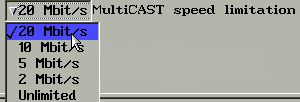 This
option is the same for the Multicast and Unicast protocols. In fact, Rembo uses
bunches of 16 packet in the network. This parameter adjust the delay between the
bunches. For classical type of Ethernet you may want to select slower speeds
than the illustrated 20 Mbit/s. Even with switched 100 Mbit/s Ethernet, do not
use Unlimited speed, since this may saturate too much your backbone connections
between routers. Use Unlimited speed only on private networks between the target
machines and the Rembo Server.
This
option is the same for the Multicast and Unicast protocols. In fact, Rembo uses
bunches of 16 packet in the network. This parameter adjust the delay between the
bunches. For classical type of Ethernet you may want to select slower speeds
than the illustrated 20 Mbit/s. Even with switched 100 Mbit/s Ethernet, do not
use Unlimited speed, since this may saturate too much your backbone connections
between routers. Use Unlimited speed only on private networks between the target
machines and the Rembo Server.