Installing
The Rembo Wizard
This document covers the installation on a Linux and on a Sun/Solaris based
servers with Rembo Toolkit.
( If you have a Windows 2000 Server,
follow the Manual Installation procedure. )
server
modifications - autoload-file | startup
page |
authentication | e-mail
reports
automatic installation
manual installation - no
precompiled modules | no authentication |
debugging
^toc
Rembo Toolkit Server Modifications
The Rembo Wizard
modifications are limited to two files on the Rembo Toolkit server:
- autoload file in the Rembo Toolkit server's file system.
This file can be accessed with the netclnt command
line utility (in Rembo Toolkit distribution's misc directory) and
with the Rembo Server management console (in Rembo Toolkit
distribution's wintools directory).
- rembo.conf file in the distribution's main directory
Note that on Windows NT/2000 Servers the Rembo Toolkit
parameters can be registry based. In this case they can be changed with
the Rembo Server management console. Windows version of the Rembo
Toolkit Server can use plain text rembo.conf file instead of
registry based configuration. Only the rembo.conf file based
configuration is explained.
^toc
Save The Original autoload File
Protect you installation's original autoload-file.
The autoload-file in the global scope of the Rembo Toolkit server
is the only file that
The Rembo Wizard modifies
in the original installation. Rembo Toolkit 2.0 server does not use the
file but it is intended for the user application loading. Automatic
installation will override the global scope autoload-file. If you
have your own scripts in it, save them before continuing in a file with
a different name. For example:
 Using the right click menu of the Rembo Server Management console,
rename the original autoload-file. You can use also netclnt
command line tool in the misc-directory of the Rembo Toolkit's
installation directory (wintools-directory for Windows). If you
have never touched to the autoload-file you can ignore this
point.
Using the right click menu of the Rembo Server Management console,
rename the original autoload-file. You can use also netclnt
command line tool in the misc-directory of the Rembo Toolkit's
installation directory (wintools-directory for Windows). If you
have never touched to the autoload-file you can ignore this
point.
^toc
Set Client Computers To Use
The Rembo Wizard Startup
Page
Set the client computer's StartPage parameter in the
rembo.conf file as in the following example:
Host 00:02:b3:1a:5f:16 {
StartPage "net://global/rembowiz.shtml"
....
For security reasons, make sure to collect all non-configured client
computers under the default group in rembo.conf file:
# Collect all non-configured here
GROUP Default {
Options unicast
AuthDomain "remboauth"
StartPage "net://global/rembowiz_nodefs.shtml"
}
^toc
Enable Authentication
The Rembo Wizard uses two
built-in user names: root and rembo. User root can
change some restricted settings in the configuration. User rembo is
the generic system administrator's account. On most systems user root
exists already. Using the operating system's administration tools (such as
linuxconf, YaST, Windows Administrator's Tools, etc.) do the following:
- Create user rembo
- with a password that would be known by all personnel involved with
the system installation
- /bin/false or similar shell: there is no reason for real access to
the server computer
- make member of the installation group, such as comp or
whatever you prefer
- Make sure that user root belongs to the installation group as
well.
In the rembo.conf file, define the authentication domain
AuthLocalDomain remboauth {
UserGroup "comp"
}
...
GROUP mycomputers {
Options unicast
AuthDomain "remboauth"
# first host
Host ....
If you decide not to use authentication, you can select
non-authenticating version of
The Rembo Wizard.
^toc
Enable e-mail Reporting
The Rembo Wizard has a built-in reporting features that are directing
by default to the host’s log file ( in /usr/local/rembo/logs/<MAC-address>.log-file).
These reports can be directed to an e-mail address by using the Rembo
Toolkit Server as an e-mail relay towards the organization’s e-mail
server. This is declared in the rembo.conf file of the Rembo Server
before any hosts declarations:
TCPTunnel sendmail {
RemoteHost "mailserv.mycompany.com"
RemotePort 25
}
Before continuing with the installation of the
The Rembo Wizard on the
Rembo Toolkit server, modify the distribution's autoload file by
declaring the receiving and reporting e-mail addresses. If you do not wish to
use the e-mail reporting feature, leave these fields empty.
str ReportEmail = "sysadmin@mycompany.com";
str FromEmail = "rembo@myremboserver.mycompany.com";
^toc Automatic Installation
Of
The Rembo Wizard
The automatic installation procedure uses
GNU-make utility, available by default in all Linux systems. If you do
not have GNU-C or GNU-make, you must use Manual
Installation procedure.
- Verify Rembo Toolkit server's netclnt-password.
Look at the Rembo Toolkit server's /usr/local/rembo/rembo.conf-file's
line
NetPassword "mypassword"
- Download the latest
The Rembo Wizard version
from the project
file distribution repository.
- Unwind the distribution on any directory but preferably on the same
machine on which a Rembo Toolkit server is running. For example:
- Move into the rembowiz-<release>
directory. For example:
- Make sure that the Rembo Server is running. Compile and install
The Rembo Wizard with the
command
- Does your Rembo Toolkit license prevent you to run pre-compiled
plugins? Switch to use rbc-modules.
- If you have never enabled user authentication support in your Rembo
Toolkit server or if the server itself does not have an user "root"
and/or "rembo", disable authentication.
- If you can start
The Rembo Wizard but
experience a problem, you can get more information by
enabling debug printing.
^toc Manual Installation
Of
The Rembo Wizard
The installation procedure consists to copy files from the
The Rembo Wizard
distribution directory into the Rembo Toolkit server's directory
structure. Use the right click menu of the Rembo Server Management
console, "Upload files to Server". You can use also netclnt
command line tool in the misc-directory of the Rembo Toolkit's
installation directory (wintools-directory for Windows). Upload
highlighted files from the distribution directory to the Rembo Toolkit
server. The below images illustrate the contents of the each directory
after the upload is complete.
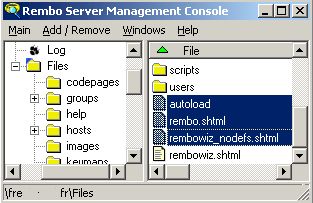
Global level installed files

images directory installed files
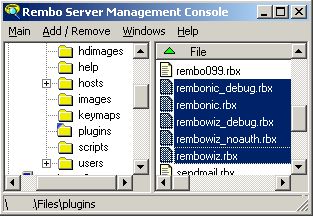
plugins directory installed files

scripts directory installed files
^toc
Switching to non-precompiled plugins
Change following line in the global level autoload file on
the Rembo Toolkit Server after the installation of the
The Rembo Wizard.
bool startPlugin = (bool)"false";
^toc
Disabling authentication
Change following line in the global level autoload file on
the Rembo Toolkit Server after the installation of the
The Rembo Wizard.
bool startAuthentication = (bool)"false";
^toc
Enabling debug printing
Change following line in the global level autoload file on
the Rembo Toolkit Server after the installation of the
The Rembo Wizard.
bool startDebug = (bool)"true";
Note that it may be useful to define this flag only in the host
level autoload file as "true". This way it overrides the value
in the global level autoload file and debugging starts only on
the selected host.
08 Dec 2004
|